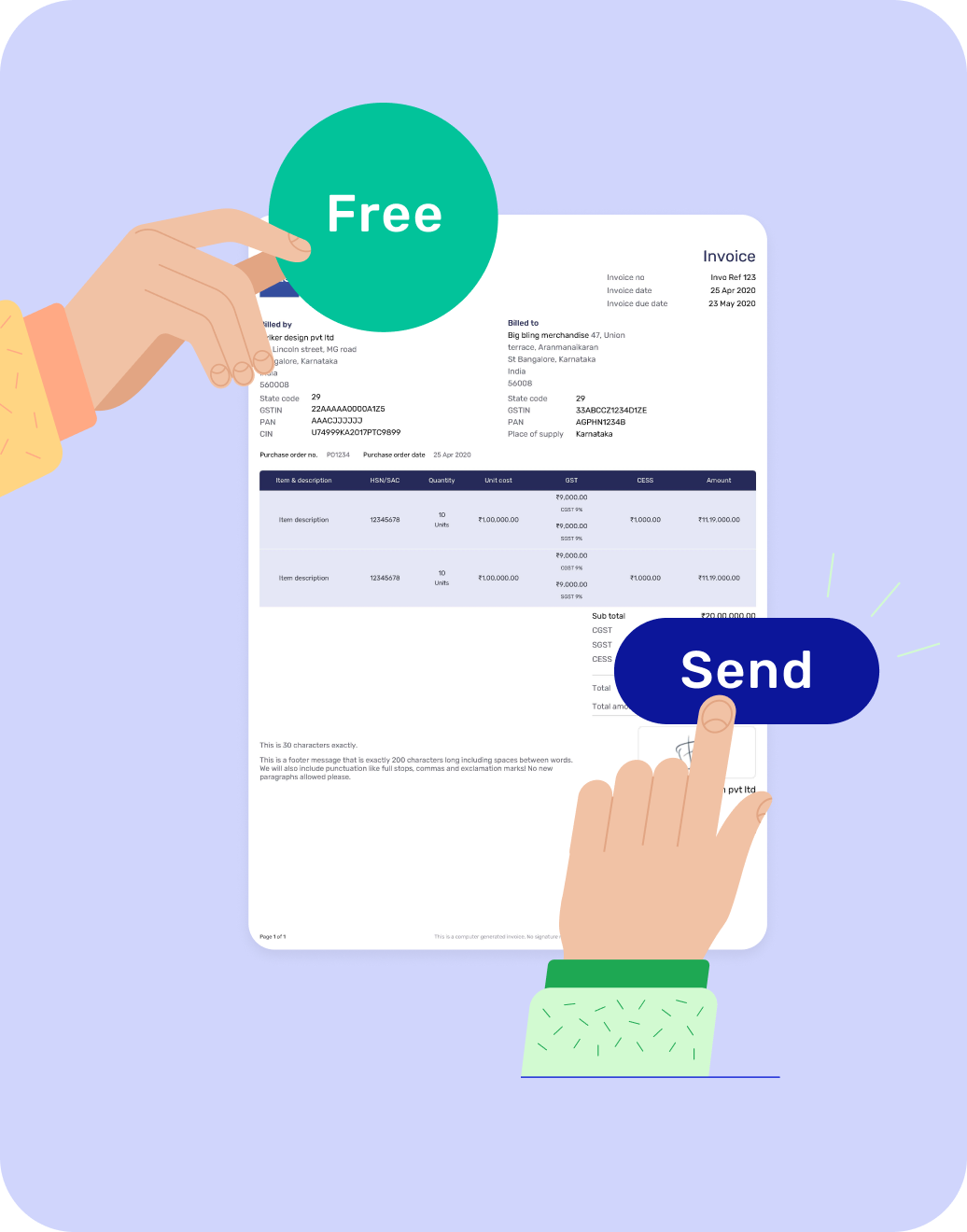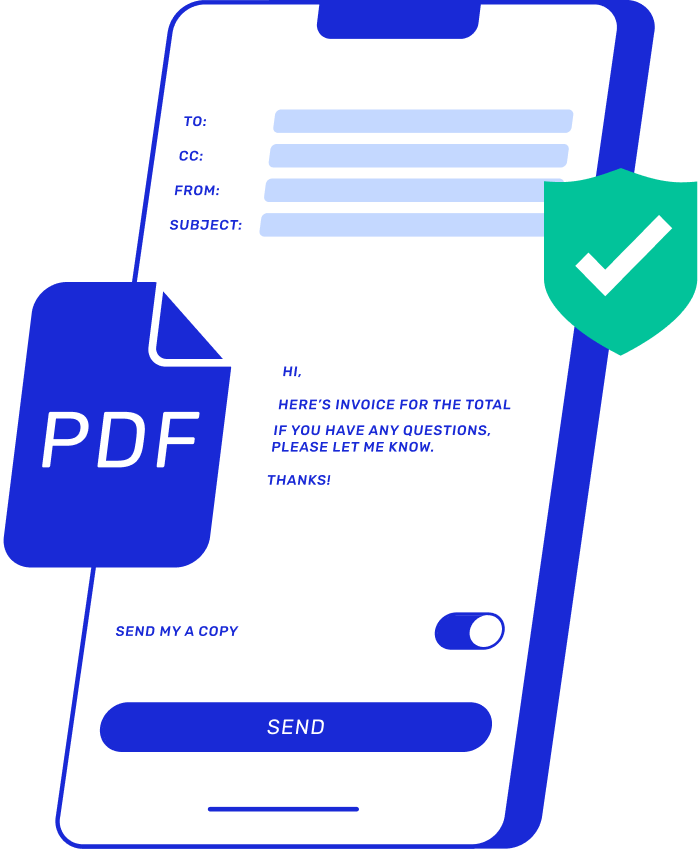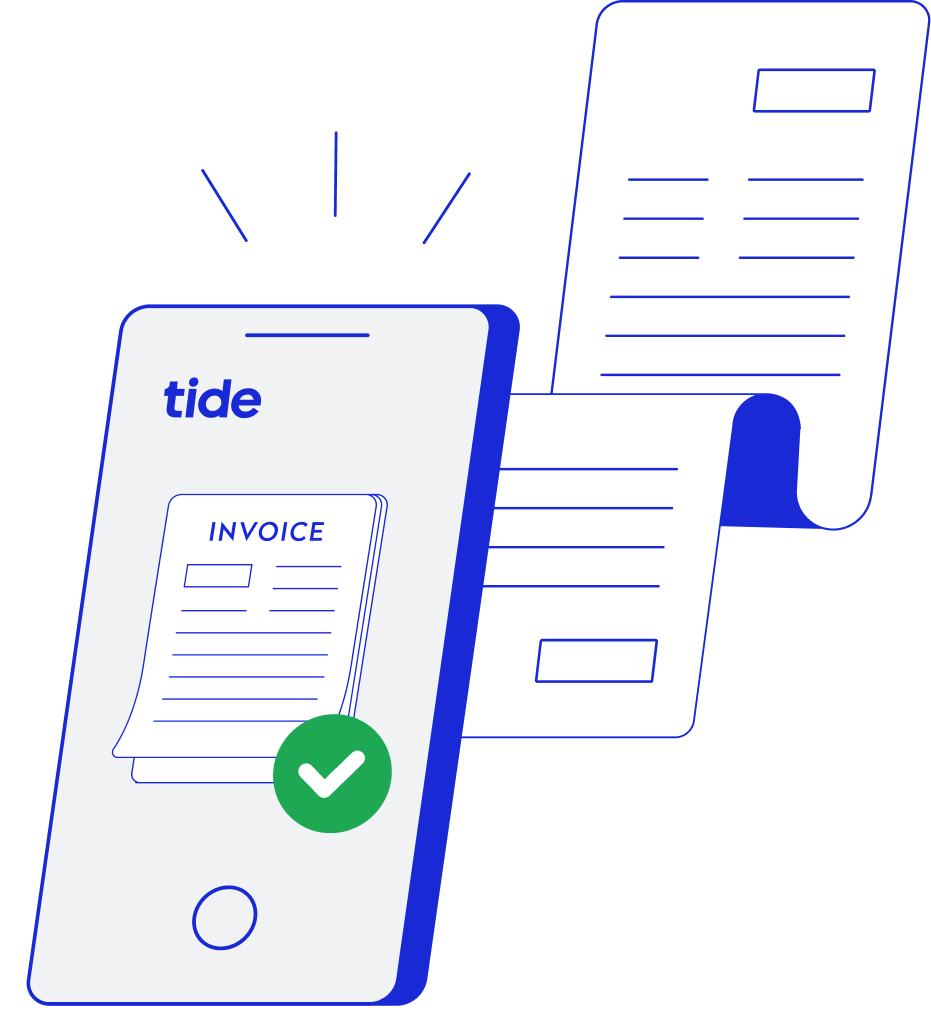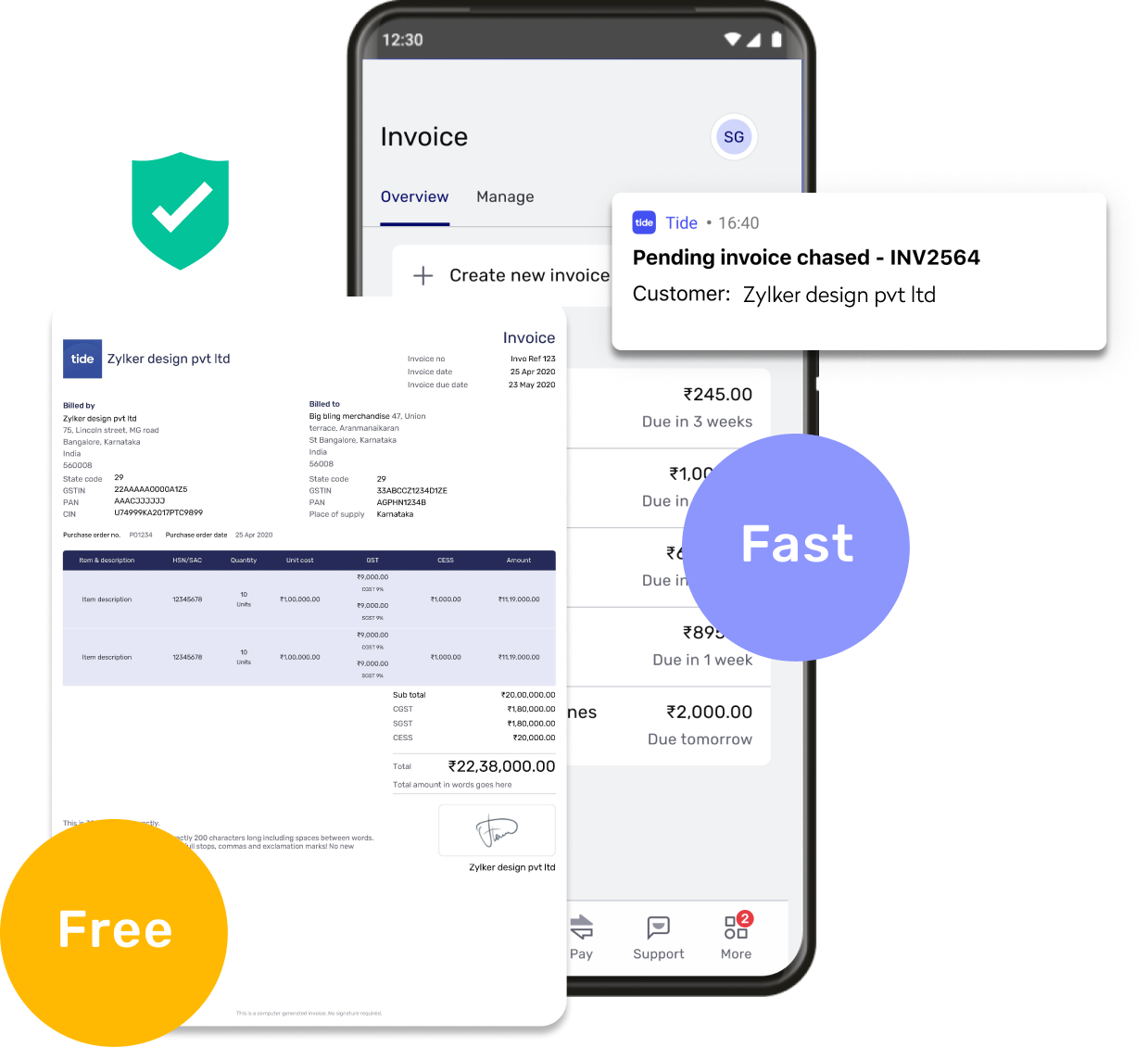This website is provided to you by Tide Platform Private Limited, part of the Tide Group. Tide is not a bank and does not hold or claim to hold a banking license. Tide is a business financial platform and the leading digital challenger in business banking services. We believe that a platform approach is the future of business banking, allowing us to offer both financial and admin services to Small and Medium Enterprises, saving them time (and money) to allow them to focus on what they love: running their businesses.
Tide, the Tide logo, the Swell, and Do less banking are trademarks and trade names of the Tide Group, and may not be used or reproduced without the consent of the owner.