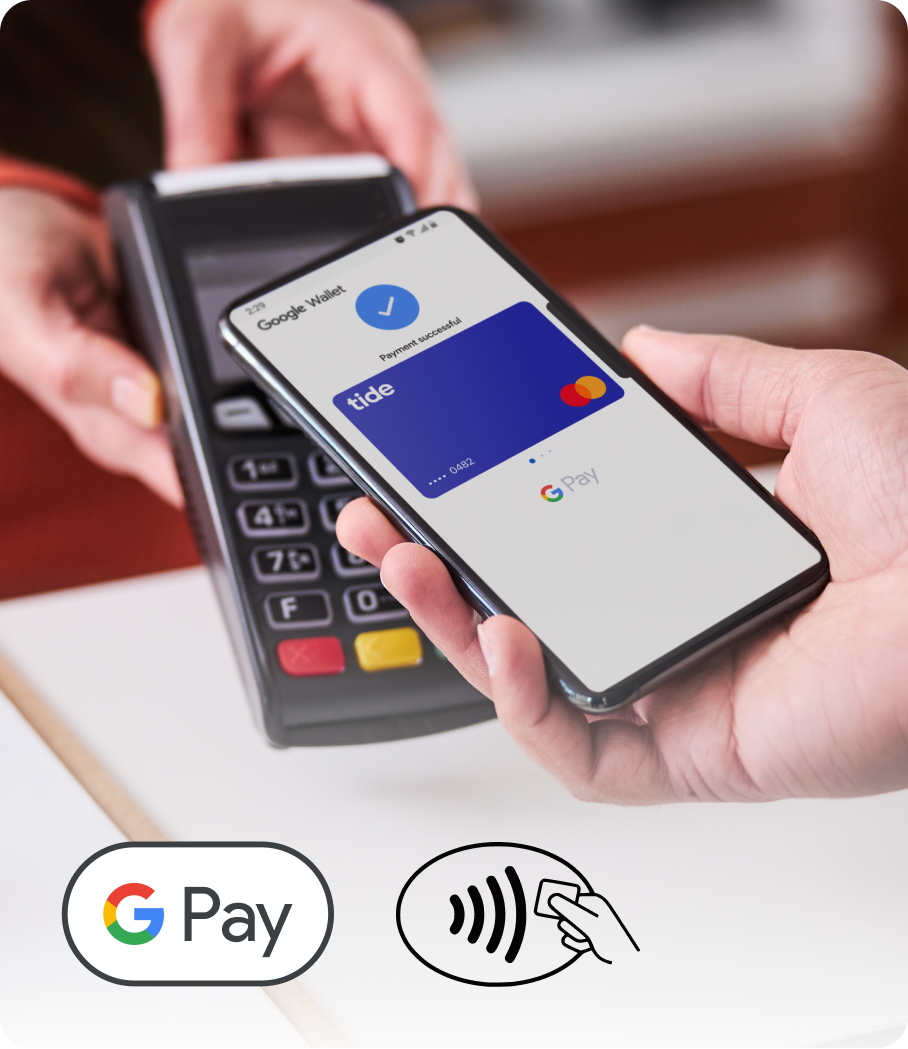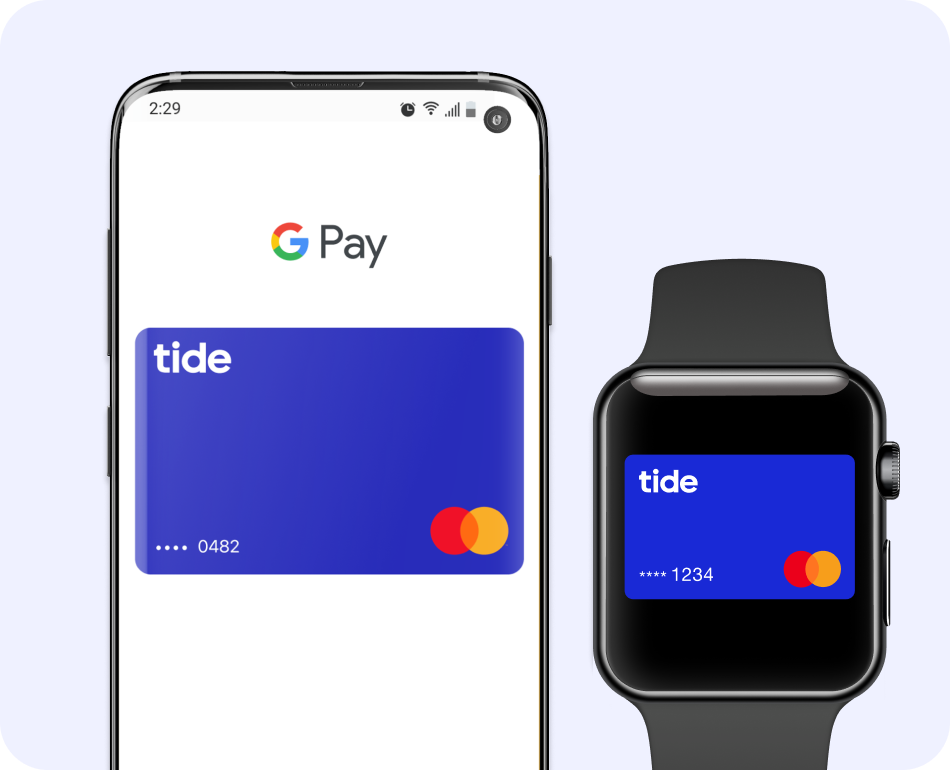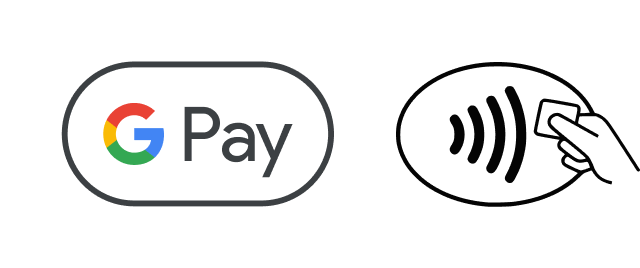Tide Platform Limited (Tide) designs and operates the Tide website and app. Tide is not a bank.
Tide is authorised by the Financial Conduct Authority (FCA) under the Electronic Money Regulations 2011 under firm reference number 900843 for the issuing of electronic money and the provision of payment initiation services and account information services under the Payment Services Regulations 2017. Tide is also authorised and regulated by the Financial Conduct Authority in relation to its credit and insurance broking activities (firm reference 718743). Tide is incorporated and registered in England and Wales with company number 09595646 and registered office at 4th Floor The Featherstone Building, 66 City Road, London, EC1Y 2AL.
Tide offers bank accounts provided by ClearBank® Ltd (ClearBank) (account sort code is 04-06-05). ClearBank is authorised by the Prudential Regulation Authority and regulated by the Financial Conduct Authority and the Prudential Regulation Authority under registration number 754568. Eligible deposits with ClearBank are protected up to a total of £85,000 by the Financial Services Compensation Scheme (FSCS), the UK's deposit guarantee scheme. For further information visit Home .
Some of Tide’s members also hold e-money accounts provided by PrePay Technologies Limited (PPT) (account sort code is 23-69-72). PPT is an electronic money institution authorised by the FCA under the Electronic Money Regulations 2011 under firm reference number 900010 for the issuing of electronic money. PPT holds an amount equivalent to the money in Tide current accounts in a safeguarding account which gives customers protection against PPT’ insolvency.
Tide Cards may be issued by both Tide and PPT, who are licensed by Mastercard International for the issuance of cards. The issuer of your Tide card will be identified on your monthly card statement.
Tide, the Tide logo, the Swell, and Do less banking are trademarks and trade names of Tide Platform Limited, and may not be used or reproduced without the consent of the owner.